It is now possible to add notes to your takeoff drawings.
This can be found under the
Note
tab. You can also add arrows and clouds. Adding notes
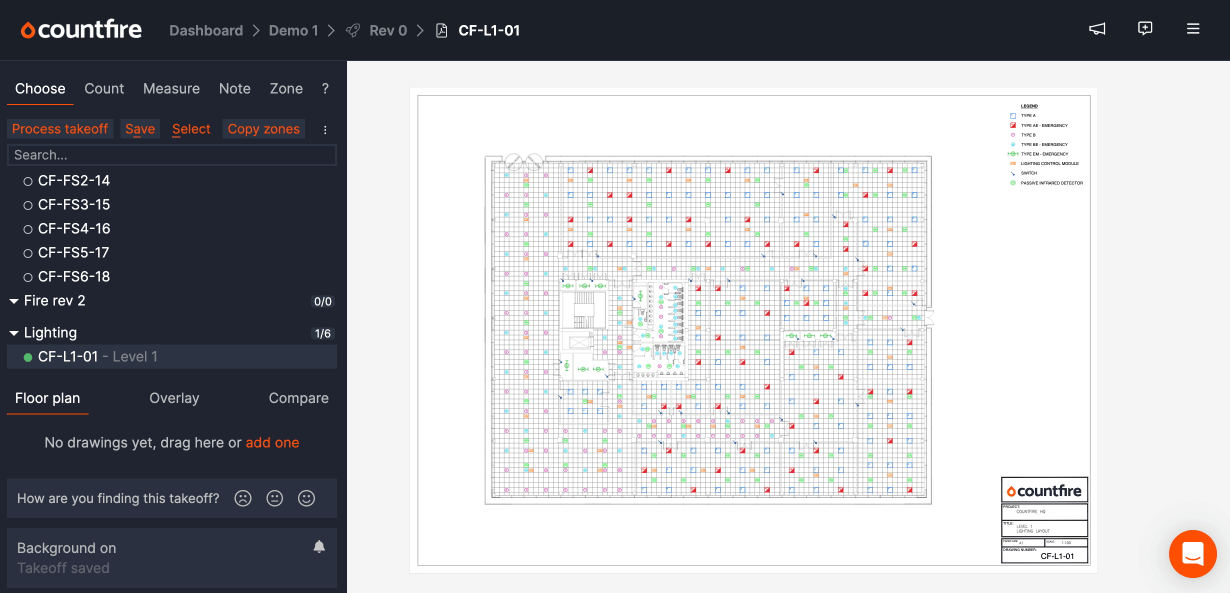
Click
Create
or use keyboard shortcut C
to create notes. Once a note is created, you can then add arrows and clouds by clicking the
Add arrow / cloud
button or by using keyboard shortcut D
.You can add multiple arrows and clouds to each note.
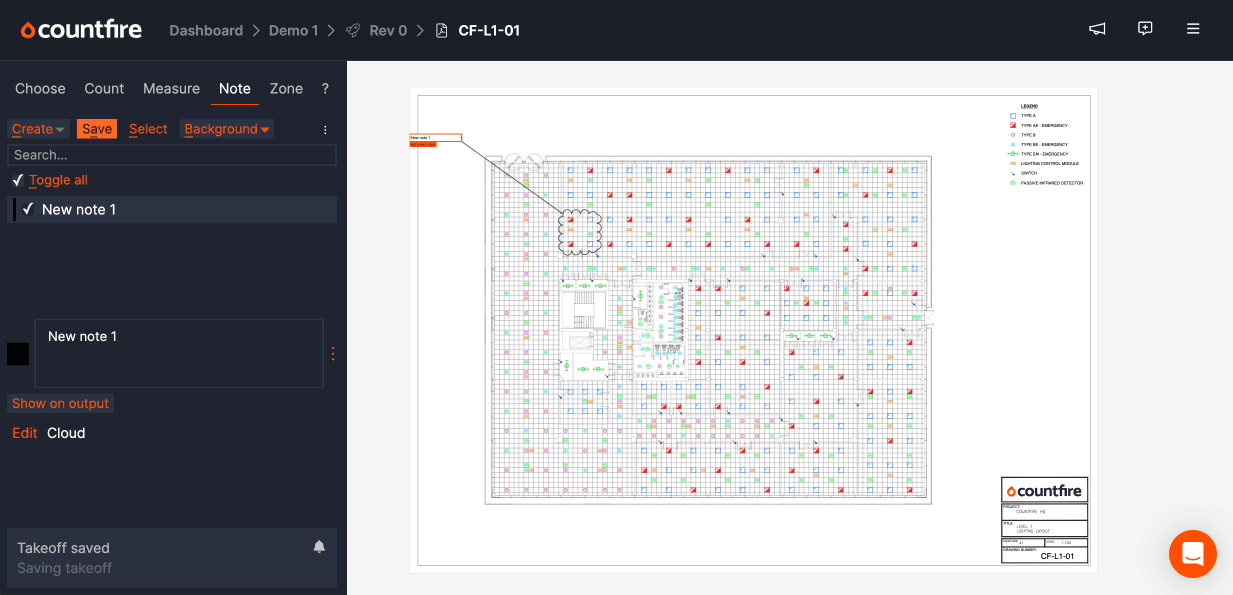
Editing notes
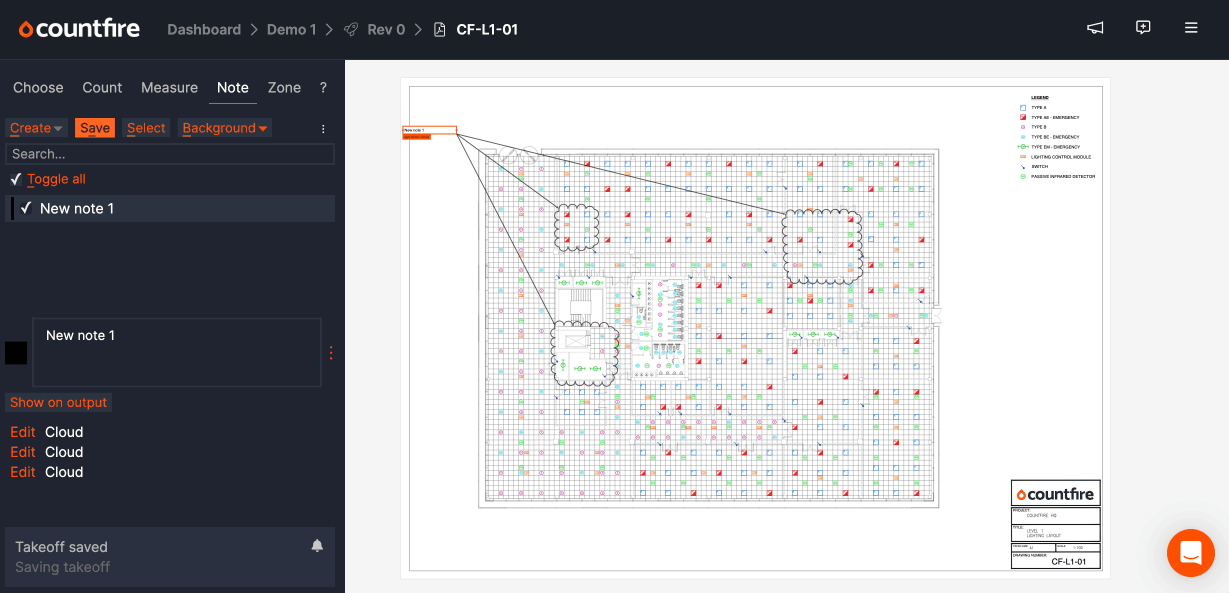
All parts of a note can be edited by clicking the
Edit
button or right clicking while in Select
mode.Output files
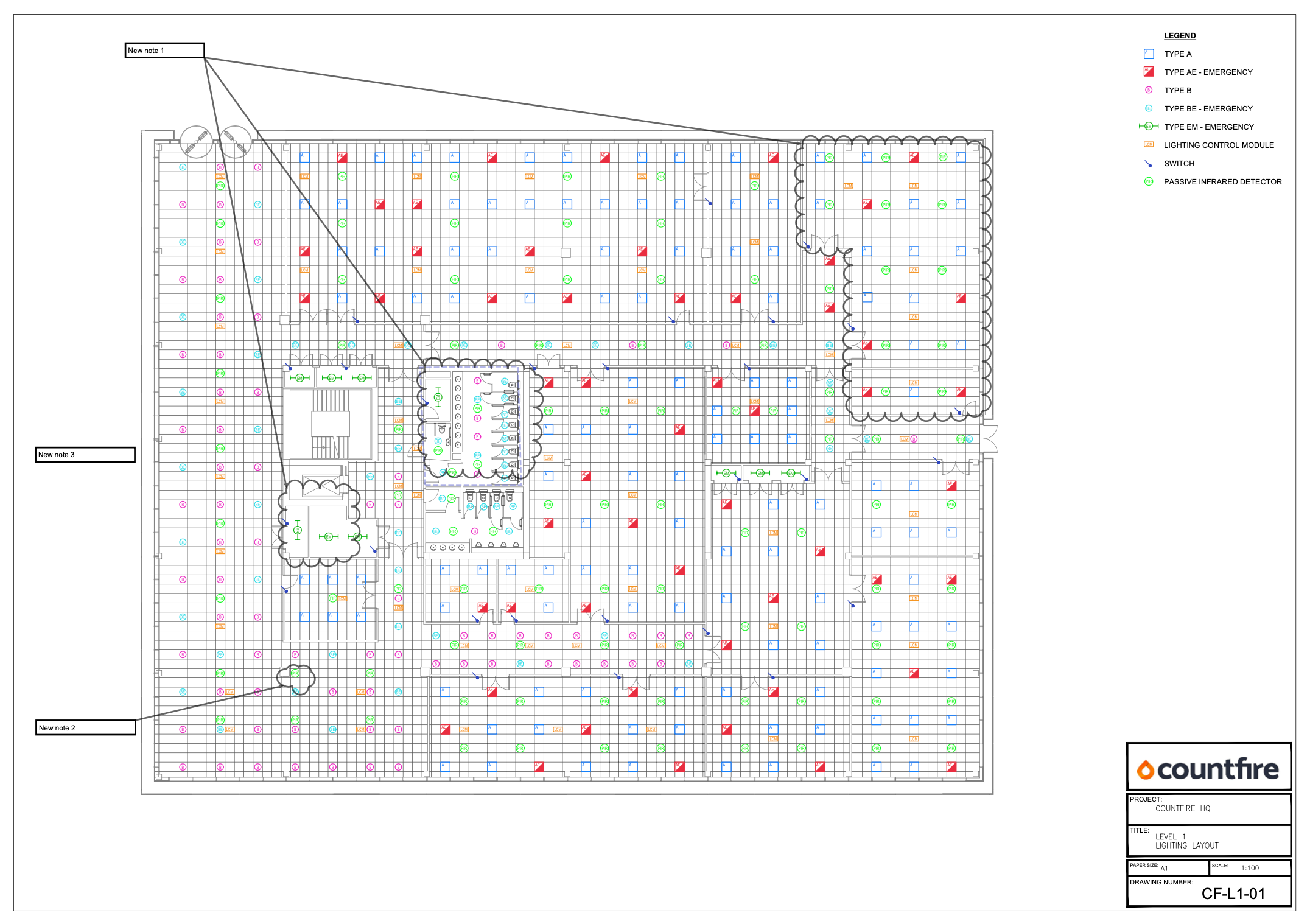
Any notes added within the app will show on the output drawings as default.
They will also appear on a
Notes
sheet in the excel spreadsheet: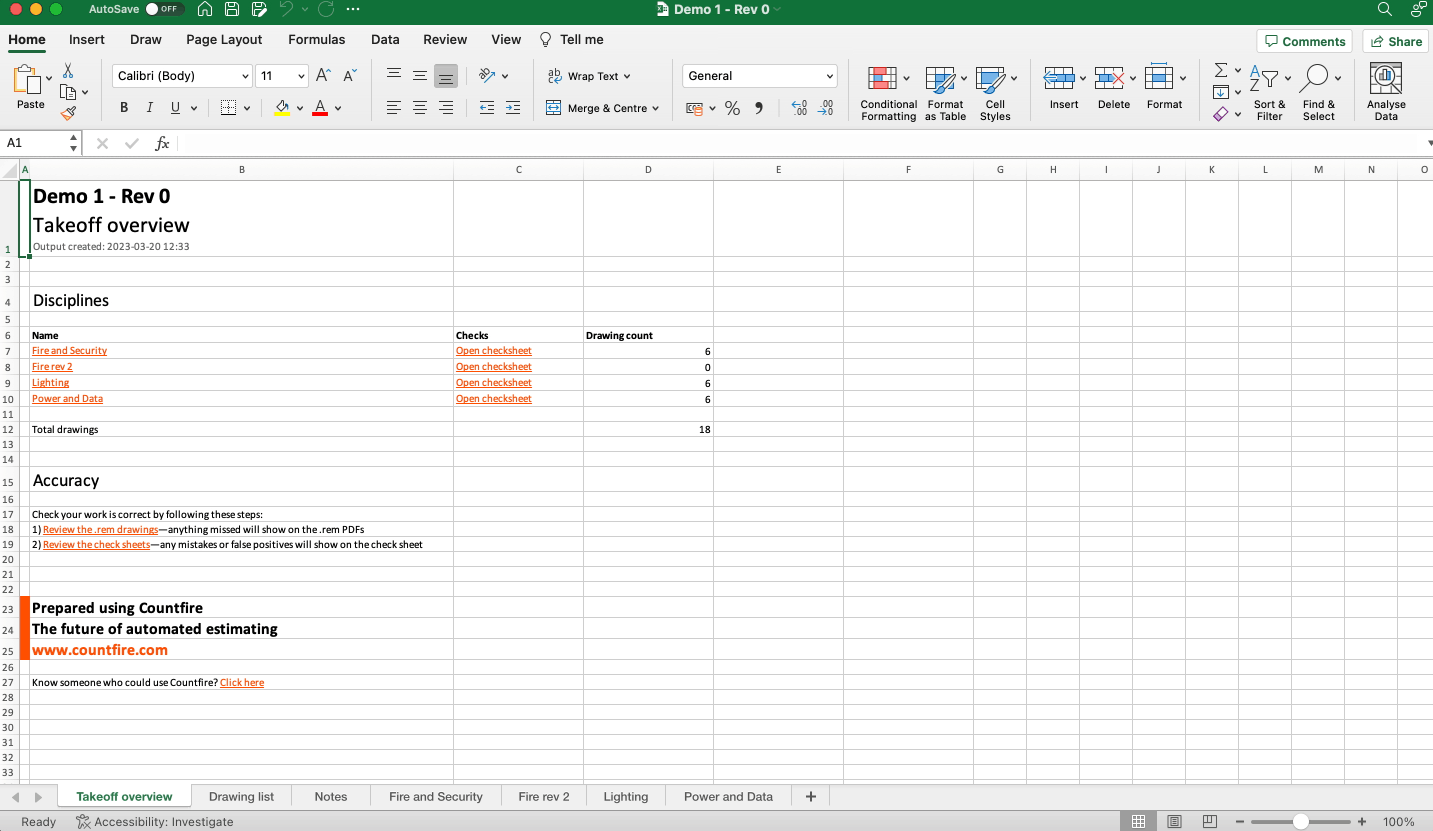
Controls
While working on notes, the following controls are available:
Note Boxes:
- Right click= Select / deselect
- D= Add new note cloud / arrow
- Left click & drag box= Move note box
- Left click & drag side nodes= Resize box
- Double click= Edit note text
- Shift + Enter= New text line
Arrow / Cloud:
- Left click= Add new point
- Left click (on first point)= Confirm shape
(NOTE: Confirming a shape with 1 or 2 points will result in an arrow with no cloud)
- Right click= Select / deselect cloud / arrow
- Double click= Add / remove point to arrow / cloud
(NOTE: Deleting an arrow's end point will delete the arrow. Deleting a cloud's points down to 2 will remove the cloud)
- Delete= Remove note / cloud / arrow
- Arrow keys= Move cloud by 1 pixel
- Shift + arrow keys= Move cloud by 10 pixels
- Escape= cancel edit mode
- Enter= Edit note text & confirm changes