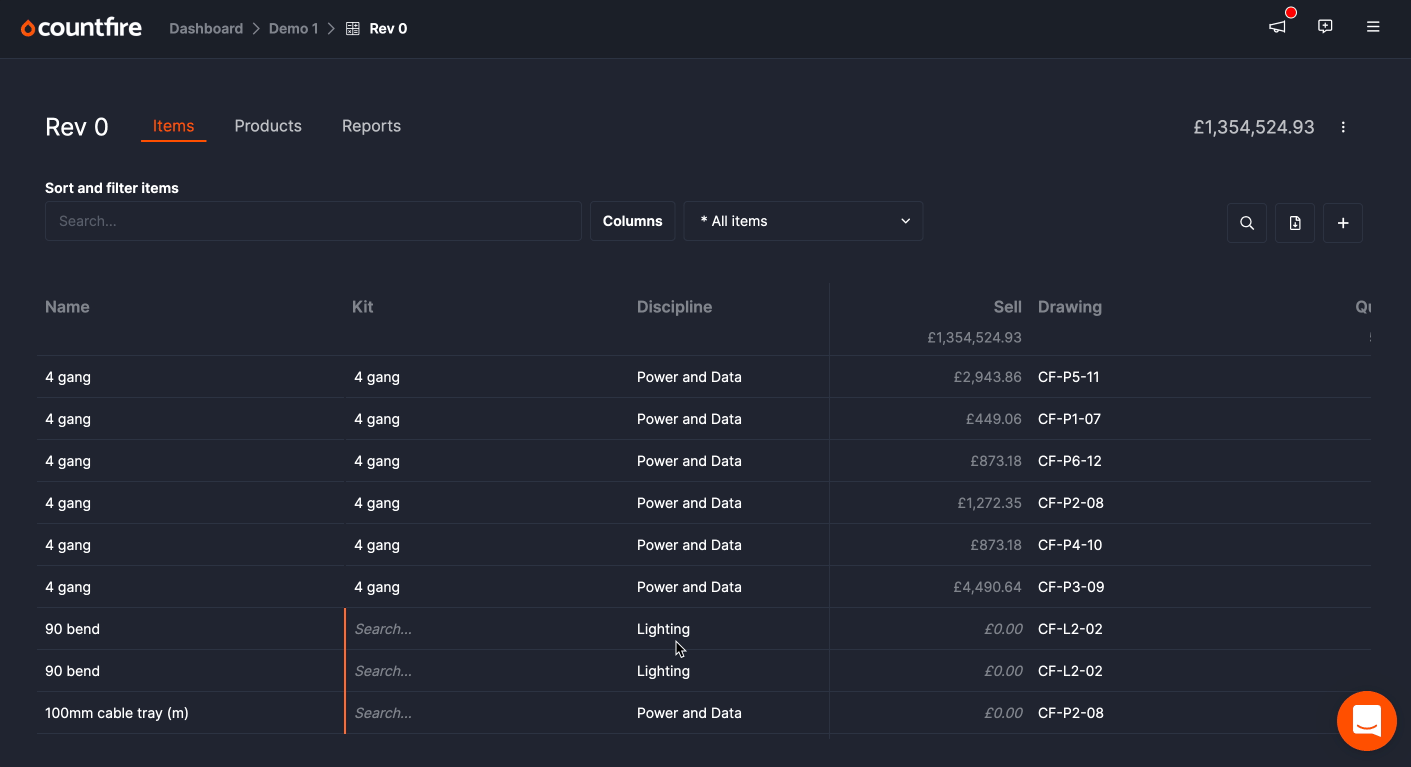It is now possible to drag columns to reorder, and freeze them to the left hand side.
Drag and drop columns
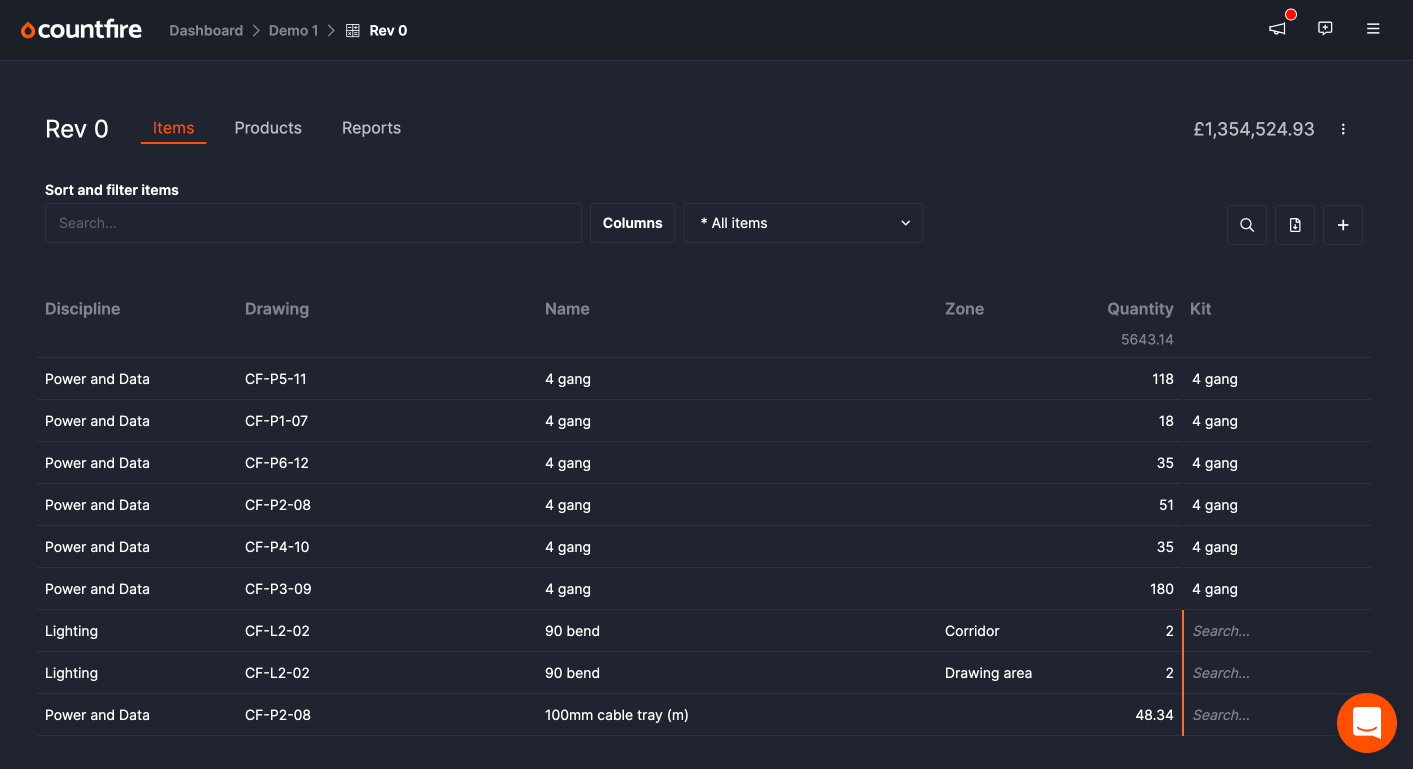
You can now drag and drop columns into the order required.
Adding and removing columns can still be done by the column chooser.
To reorder columns, left click on a heading and drag to move. A white line will show where the column will be dropped.
Freezing columns
We have added the ability to “Freeze” columns. This can be done by left clicking on the column heading and clicking “Freeze”.
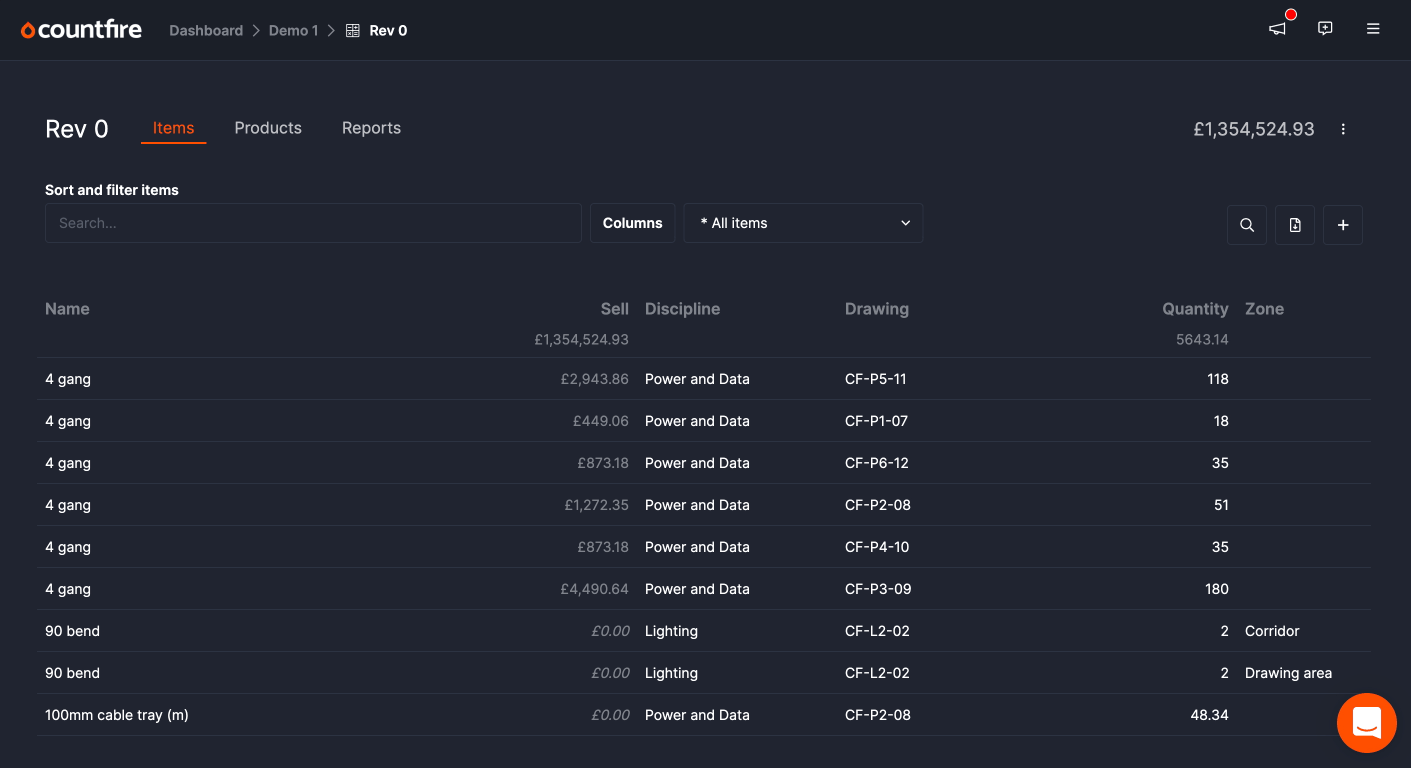
Doing this freezes the column to the left hand side.
You can freeze columns by clicking the column heading and clicking “Freeze”, or dragging the column until there is an indication on top of the drag line to show which section it will be in.
To unfreeze columns, simply drag out of the frozen section, or click the header and click "Unfreeze".
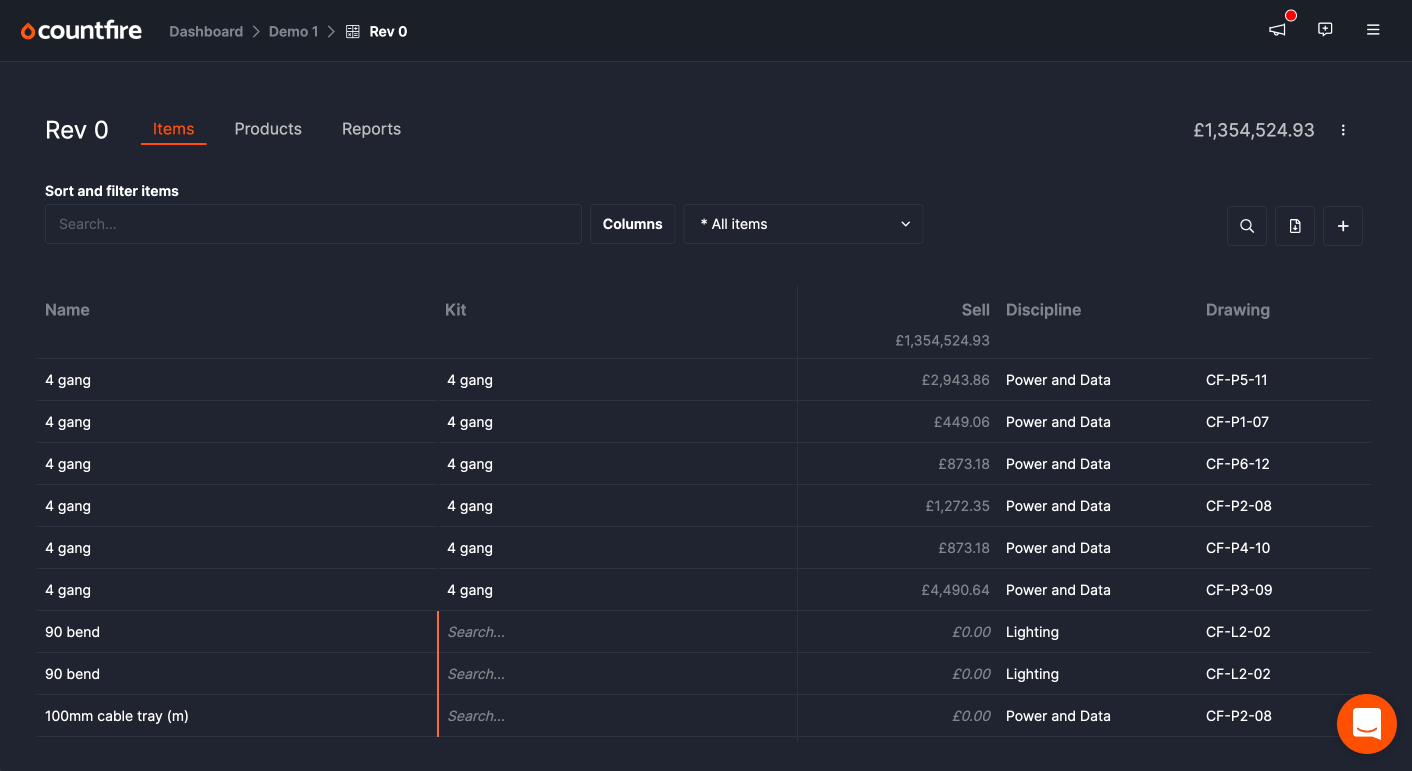
Grouping frozen columns
Grouping frozen columns will send them to the left hand side.
If you have frozen columns, and grouped columns, you have 2 sections that you can drag and drop columns into.