It is now possible to compare two drawings.
This can be done on the
Choose
tab, using the 3 dots beside the drawing description.There are 2 ways of comparing drawings:
- Click Compare drawingon the drawing you wish to compare with the one currently loaded
- Click Compare drawing...on the drawing you currently have loaded and choose any drawing you have on your account to compare
The drawing in red is your original drawing, and the one in blue is the new drawing.
Any similarities between the 2 are in black, which makes any differences stand out.
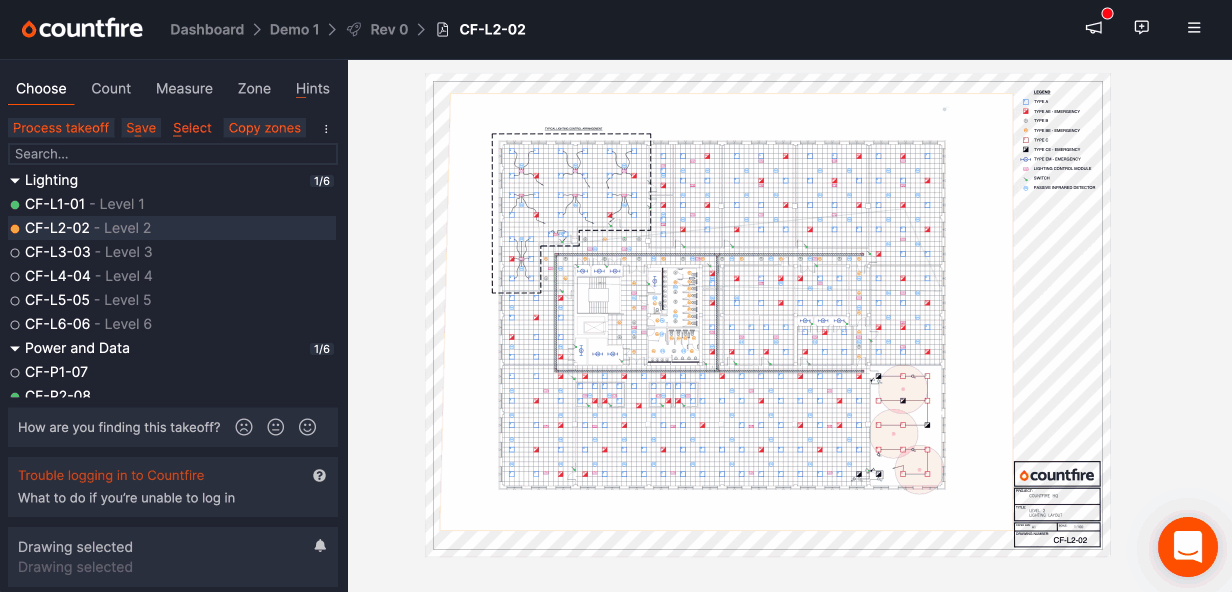
While comparing drawings, the following controls are available:
— While in select mode:
- Right click= edit drawing position
— While editing:
- Arrow keys= move drawing 1 pixel
- Shift + arrow keys= move drawing 10 pixels
- 0= reset drawing position
- Escape= cancel edit mode
—
Delete
= remove drawing—
Save
= save drawing position